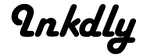With around
75 million Fitbits sold since 2010, and even with over a dozen models released in that time, it can feel a bit like you're wearing the same accessory as everyone else. Luckily, they're easily personalized with
customizable Fitbit Charge 2 bands! There's always the question of which Fitbit to buy, but we're going to assume that you've already chosen the Fitbit Charge 2. Released in 2017, the Fitbit Charge 2 quickly gained popularity due to its improvements over previous models. While still wearable tech, it straddles the line between a smartwatch and fitness tracker with some advanced features normally only found in smartwatches fit inside the sleeker designs normally associated with fitness trackers. Here are some tips to help you get the most out of your Fitbit Charge 2!
Getting Started With Your Fitbit Charge 2
To begin with, you need to connect your Fitbit to a
supported device. You can either download the Fitbit App on your smartphone or tablet or you can sync your device using Fitbit Connect on your computer. From there, simply follow the instructions to pair your Fitbit with your device. The company has also released a
series of videos to help you get started.
Navigating the Fitbit Charge 2
We're so used to touch menus thanks to smartphones and tablets, but the Fitbit Charge 2 is actually not a touchscreen. Instead, it's controlled through a combination of tapping on the band and pressing the side button. On the main menu, you'll find a log of your daily fitness stats including steps taken, calories burned, the distance you've traveled and more. By tapping the band, you'll cycle through screens for your heart rate info, exercise info, alarms, relaxation sessions, and notifications. On each of those screens, pressing the button will bring you to a menu with more options.
Adding More Activities to Your Fitbit Charge 2
One of the improvements that Fitbit keeps making is adding more different sports that it has dedicated modes for. Now, along with the default settings of running, bike and interval sessions you can add more sports to your dashboard including spinning, hiking, and even yoga. To add more sports, you need to use the Fitbit App. Select the Cog icon, choose your Fitbit model and then on the next screen, select "Edit Exercise Shortcuts".
Teach Your Fitbit To Improve Accuracy
We were chatting with some friends recently about our daily step goals and how far we had walked that day when someone asked, "How far is 10,000 steps anyway?" At first, we brushed them off as being cheeky but it's actually a valid question when you think about it. Certainly, 10,000 steps is a very different distance for say, Game of Thrones' Peter Dinklage (Tyrion Lannister) versus Gwendoline Christie (Brienne of Tarth). When you set up your Fitbit, it uses your height and gender to calculate your strides, however, this calculation can be manually adjusted. To calculate a more accurate stride length, you need to choose two points that you know the exact distance between. To calculate your stride length, divide that distance by the number of steps it takes you to cross it. We recommend trying it a few times to get a more accurate count.
Personalize Your Device with Fitbit Charge 2 Bands
Just like we wouldn't want to wear the same clothing or accessories every day, we love that Fitbit recognizes that people will want to have flexibility with the appearance of their fitness trackers. Of course, the other reason we like being able to change our Fitbit band is for practical reasons. As much as we love the stylish leather and metal bands, they just aren't as conducive (not to mention sweat-resistant!) to exercising as the sports bands. Changing your Fitbit Charge 2 band is super easy. All you need to do is find and press the latches on the back of your device to release the bands. Next, slide the new band into the empty slots and you'll hear it click into place.
Using GPS on Your Fitbit Charge 2
The Fitbit Charge 2 doesn't have an internal GPS but don't worry, you can still track your running and cycling routes through its connection to your smartphone. While you are running or cycling, your Fitbit will display a phone icon on the screen meaning that it is working with your phone's GPS system to track your route.
Compete Against Friends
What can we say, we're inherently social creatures and
we love competition. What better way to meet your fitness goals than when you're going up against your friends and family? With the Fitbit Charge 2, you can connect with others either using your email address or social media through the Fitbit App. After you've connected, you can challenge your friends to different events like the Daily Showdown, the Weekend Warrior and more. Competing against your friends and family is a great way to stay motivated about reaching your goals. And there's even a feature in the Fitbit App that lets you taunt your friends!
Stop Waking Up the Neighbors
Well, by neighbors, we mean your partner sleeping next to you. Anyone who has had the pleasure of being woken up on a daily basis by someone's alarm repeatedly going off will be thrilled to hear about the silent alarm feature. With the silent alarm, your Fitbit will wake you up with a vibrating alarm. Set up this alarm through the Fitbit app. Frankly, a sounds like a much more peaceful and civilized way to start the day for everyone involved.
Make Your Fitbit Match Your Personality
So there you have it, a guide on how to make the most of your shiny, new Fitbit. Now all you need to are a few beautifully designed bands so that you can make your device as unique as you are. Check out our full range of designer
Fitbit Charge 2 bands and more!